Welcome to the first tutorial of HDashboards.
WARNING:
This tutorial is outdated, and will be updated soon.
The easiest way to add buienradar:
Create an image URL card with the following url: https://api.buienradar.nl/image/1.0/RadarMapNL
In this tutorial I want to show how to add Buienradar.
Step 1
Make sure the images app is installed:
Step 2
Make sure to have an Images device created with the images app above
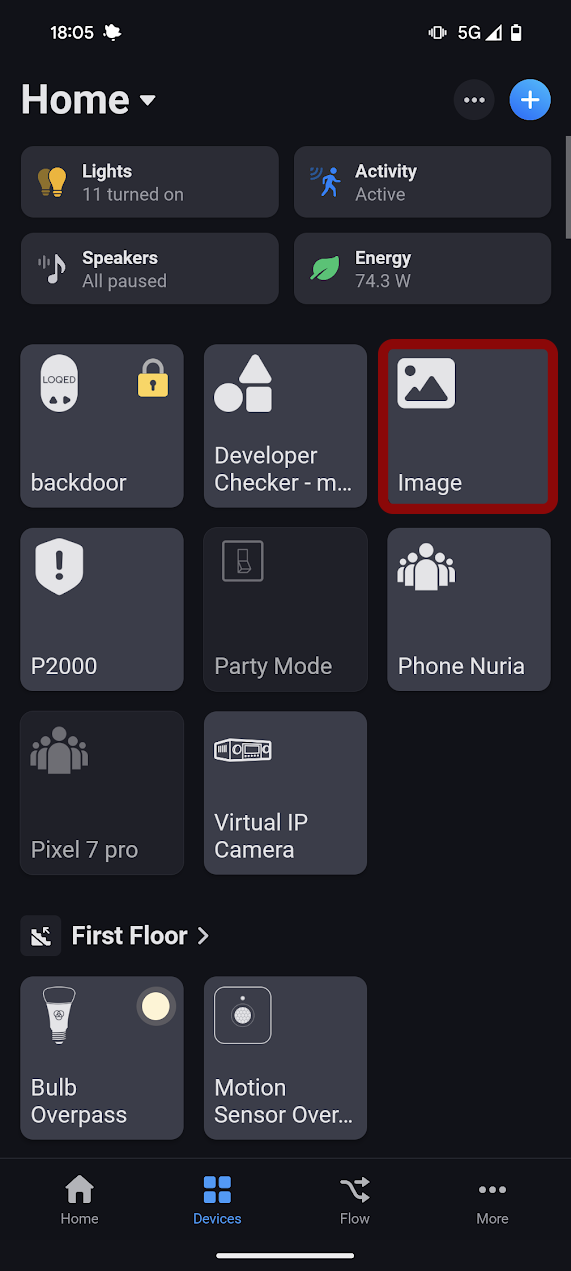
Step 3
Create a flow like this:
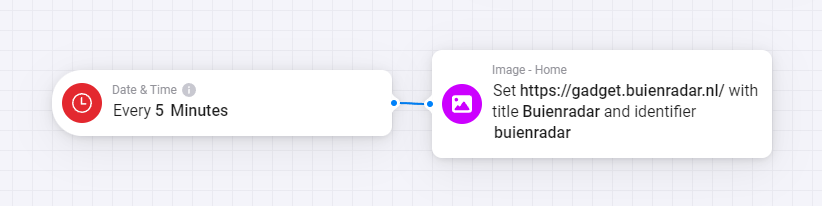
As url i am using: https://api.buienradar.nl/image/1.0/RadarMapNL
As title something like: Buienradar
And as id something like: buienradar <-- this will make sure the image gets updated instead of regenerated
Step 4
Add it to HDashboards! Just open HDashboards in your prefered way: Web, iOS or Android.
Go your prefered dashboard press edit mode and than add a new card.
Make sure to select images -> your image device and than buienradar should already show up. If another image is showing up because you used the image device for other images, don't worry. You can click on the image and change it to the buienradar one. Just press that image.
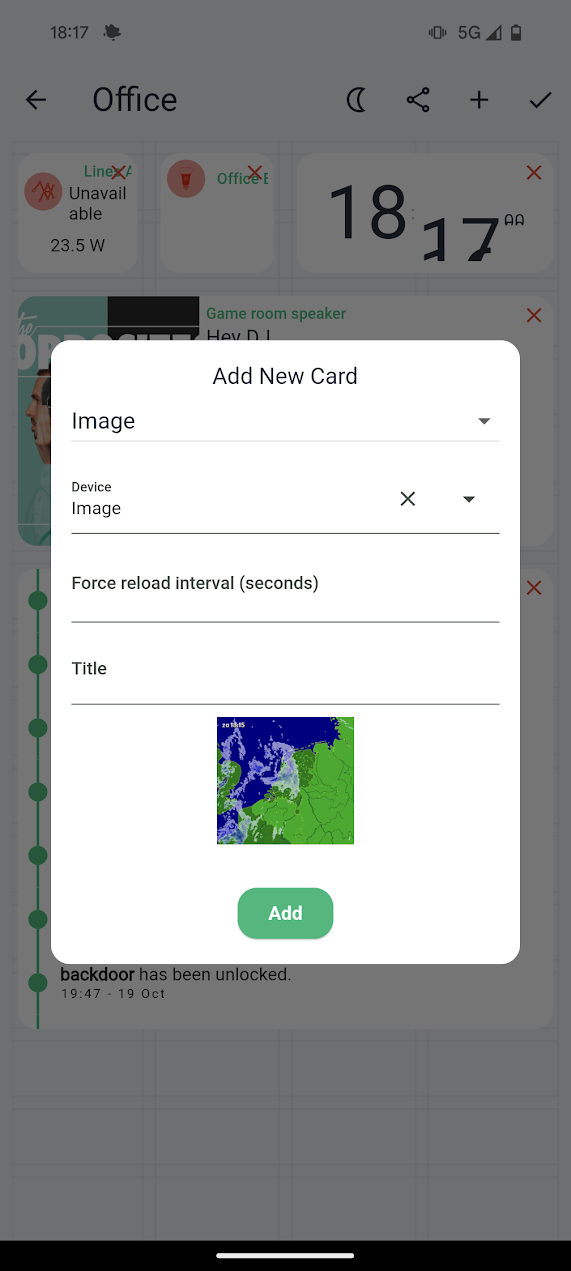


jan on
Tutorial: Adding Buienradar