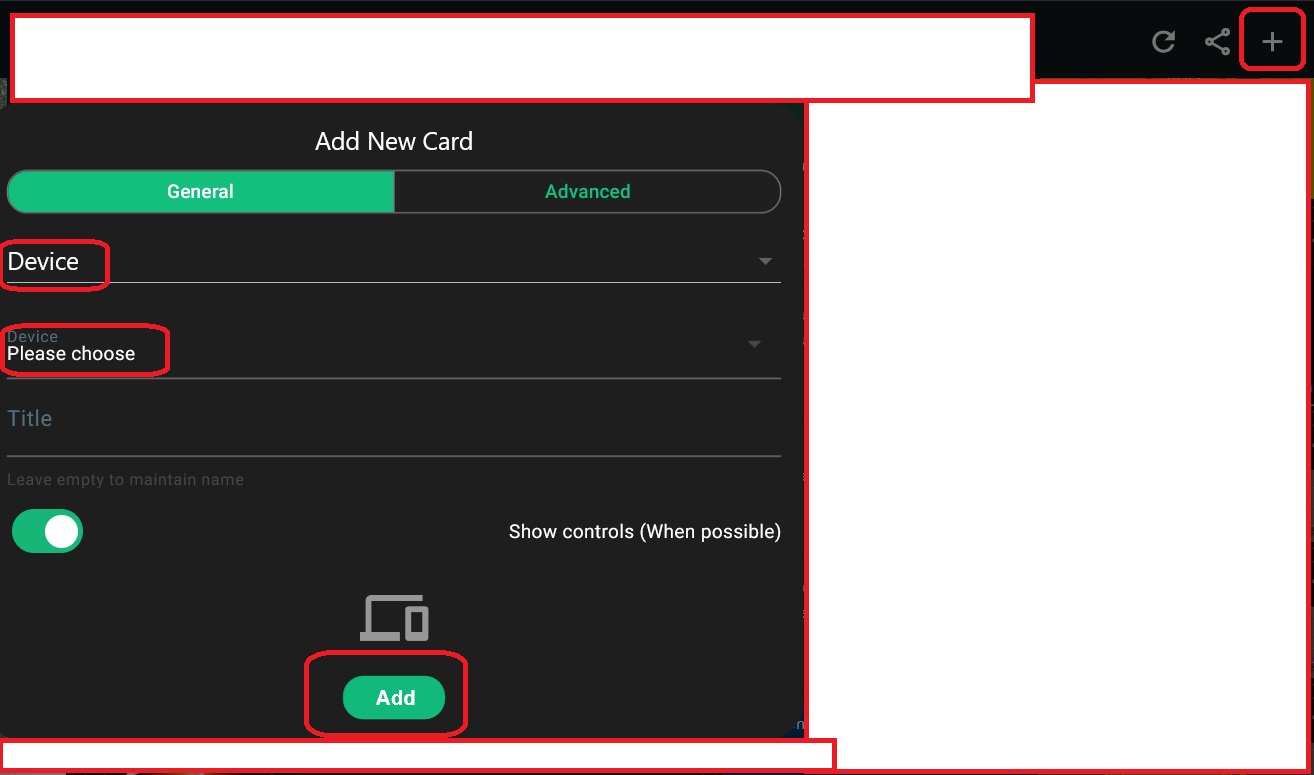Step 1: download the chronograph app
Download the Chronograph app for homey.
After the download, you ll find the following 'then' cards.
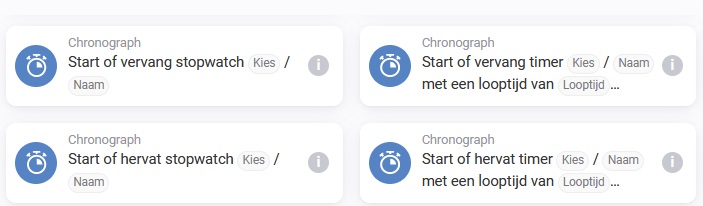
Step 2 make the flows
Create an timer or stopwatch (with then cards, you can also pauze, or stop them).
Example 1: start or replace timer of one minute.
Example 2: start or replace stopwatch.
Note: "start or replace" replaces a timer if it's already running. "start or restart" continues a timer if it's already runing.
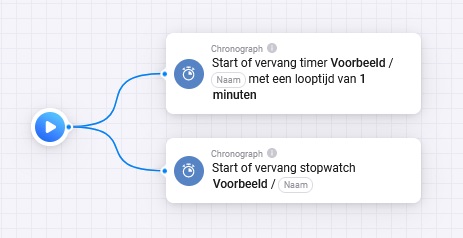
Step 3: make the devices
There are 2 ways to make devices:
- check 3.1: the standard way with the chronograph app (without ability to edit how everything is displayed).
- check 3.2: the advanced way with the advanced virtual devices app (with many options to edit)
3.1 with the chronograph app
Add a device, like all other devices by choosing the chronograph app and either timer or stopwatch.
Select the stopwatch or timer with the name you just made.
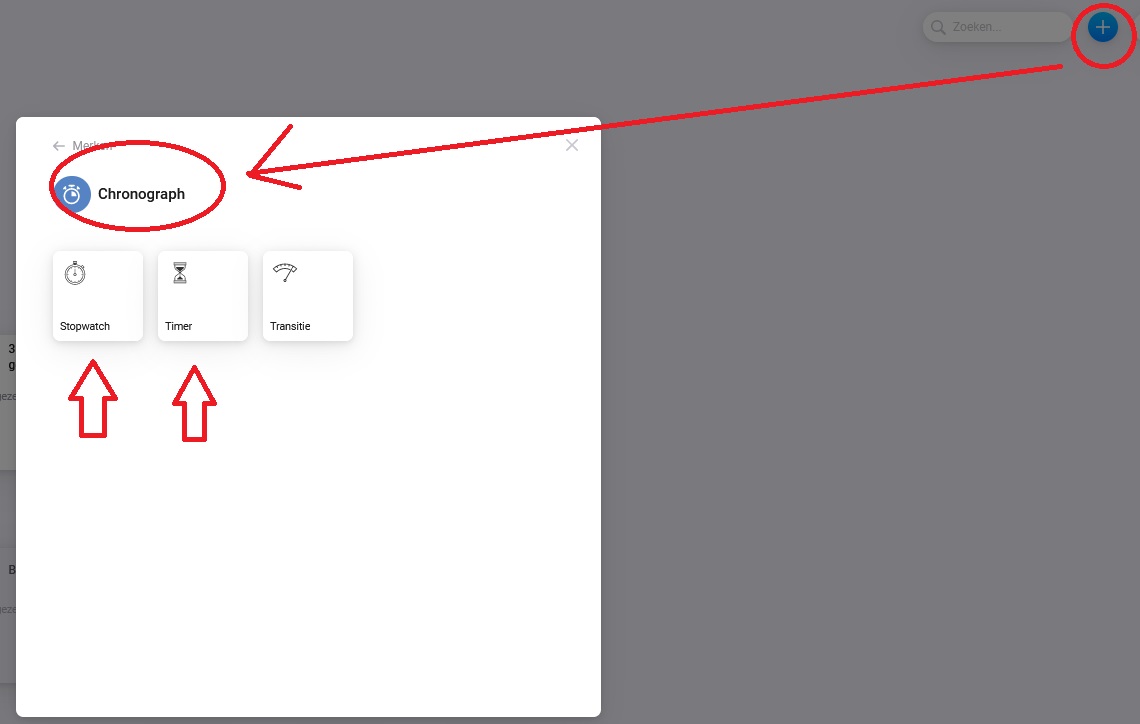
Step 3.2
Download the Device Capabilities app and the Better Logic Library app for Homey.
Note: you don't have to do anything with the BLL app, it's just there to make everything work.
Create an advanced virtual device by adding a device, choosing the device capabilities app and adding the advanced virtual device.
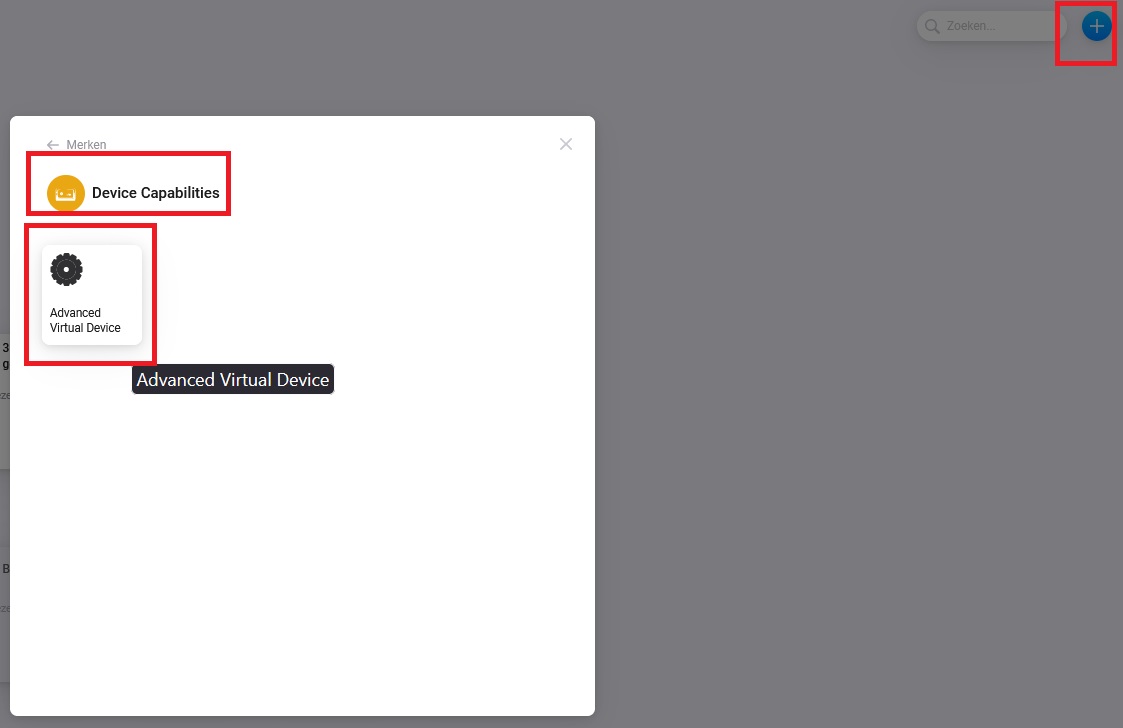
Choose for empty ADV, give it a name and choose a logo.
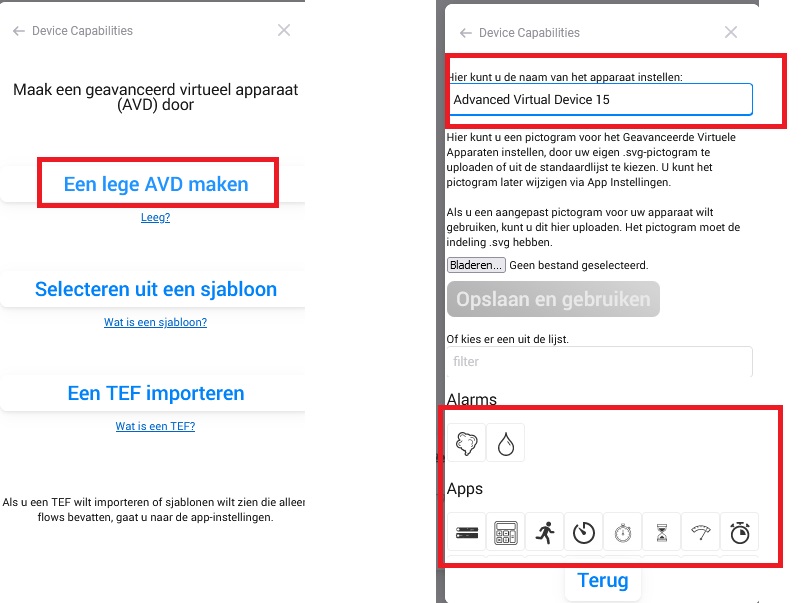
Press right mouse button on the device, choose repair, scroll down, add a text field and fill in:
Name of the text field, choose sensor (default), reflect chronograph, the name of the timer or stopwatch, and how its displayed. 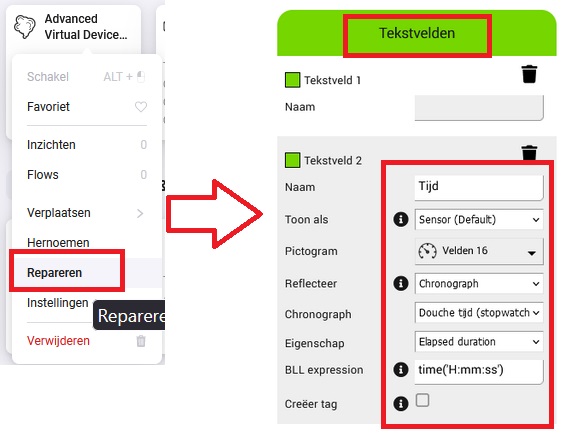
For more options of the advanced virtual device, check step 5 in this tutorial: Trashcan
Step 4 add the device into hdashboards
After you made the device, you can add it into hdashboards under the edit button, the "+" and then under device. Choose "add" afterwards.